Those of you familiar with social media will no doubt be very aware of the social media juggernaut that is Facebook. Nowadays, it is an incredibly powerful business marketing tool that plays a key role in marketing and advertising.
If you’re looking for a way to market your business, for example, to share your product catalog or company profile, you may wish to learn how to post a document, especially post PDF to Facebook as PDF files are considered as the most official and formal compared to other format files.
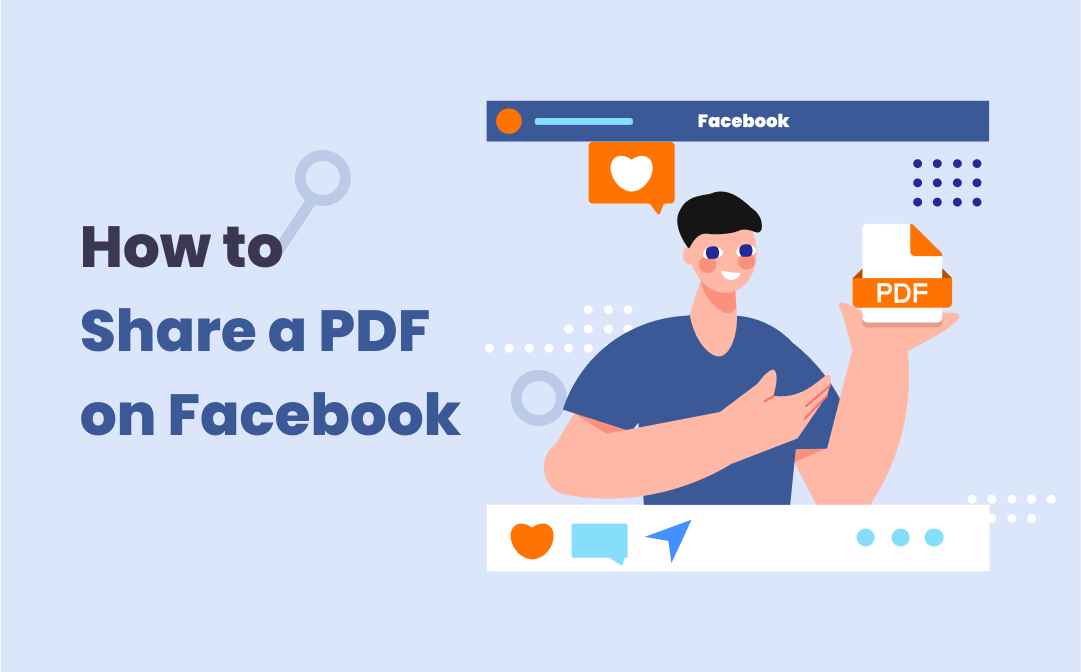
With the PDF software, SwifDoo PDF, you can upload any PDF to the site easier than ever.
Here’s a look at the tutorials to share a PDF on Facebook as well as a brief overview of the social media.
History
In 2021, Facebook changed its company name to Meta. Launched back on the 4th of February 2004, under the name of "The Facebook" Mark Zuckerberg’s brainchild didn’t really begin to take off until 2007/2008.
Initially, it was conceived as a site to help friends and family members stay in touch, chat, and socialize. As the site grew and evolved, less of the emphasis was placed on socializing, and was instead placed on the business potential.
Don’t get us wrong, you’ll still find funny memes posted on the social networking site, and you can still chat with your friends, but nowadays it’s very much business orientated.
After learning about the history, next let's dive into the guides to post PDF to Facebook from 4 places.
How to Add PDF to Facebook Post or Profile
In terms of how to post a PDF on Facebook, as the site is so business orientated, it only permits users to upload and share a PDF to a business page and group. That’s all well and good, but what about if you’re trying to share a PDF with friends and/or family via your personal profile, or attach a PDF to a post?
Well, it’s actually very simple. Investing in top quality software such as SwifDoo PDF can pay dividends. To post PDF to Facebook through a post or your profile, all you need to do is convert the PDF into an image.
SwifDoo PDF is great here because it allows you to do exactly that. Simply import your PDF document into the converter, download the now converted image, add and upload it to your Facebook profile and post as you would any other picture.
Convert PDF to Image
Step 1: Launch SwifDoo PDF and import your PDF file;
Step 2: Click Convert, PDF to Image to get into SwifDoo PDF Converter;
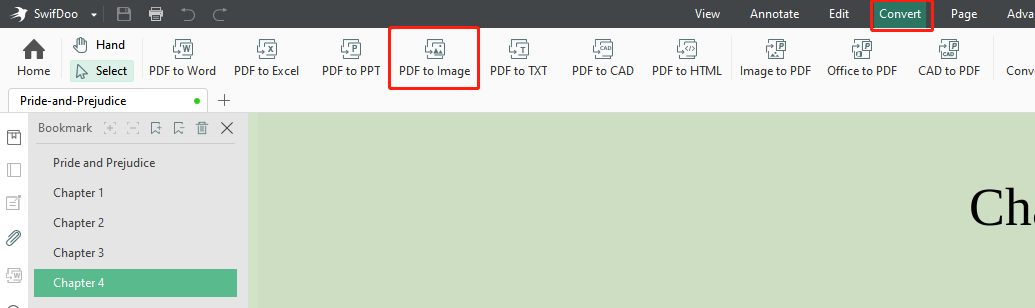
Step 3: Choose Selected Pages in an Image File, select image resolution and format;
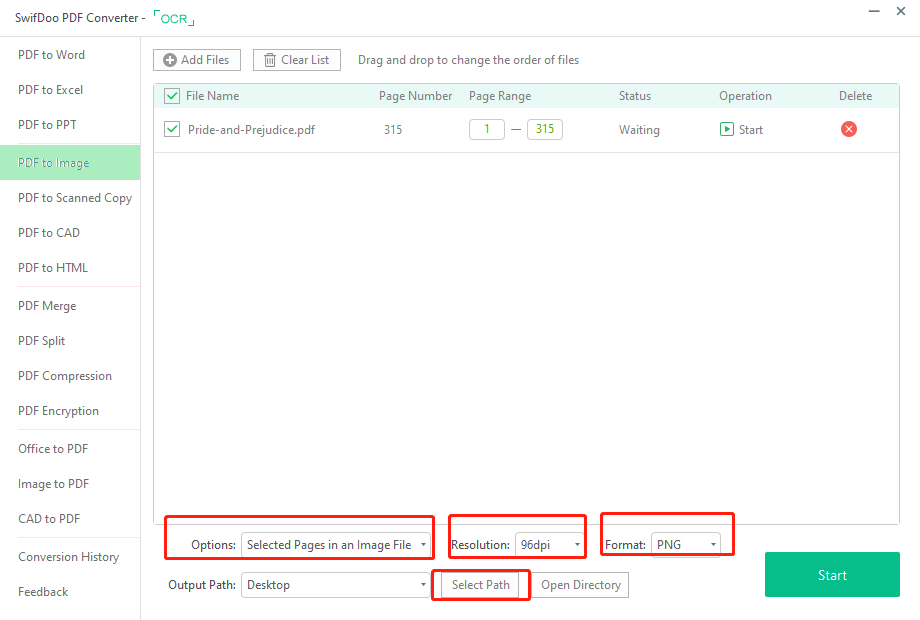
Step 4: Click Select Path to determine where to save the image. Press Start.
If you need to know more about how to convert your PDF to an image, check the recommended post.
![How to Convert PDF to Image [Offline & Online]](https://img.swifdoo.com/image/how-to-convert-pdf-to-image.png)
How to Convert PDF to Image [Offline & Online]
This post focuses on how to convert PDF to image format with offline and online software. Read to learn the step-by-step guides.
READ MORE >Add PDF to Facebook Post
Step 1: Log into your FB account in browser and click the box "What's on your mind..." to create a post;
Step 2: Choose Photo/Video and then Add Photos/Videos to upload the image;
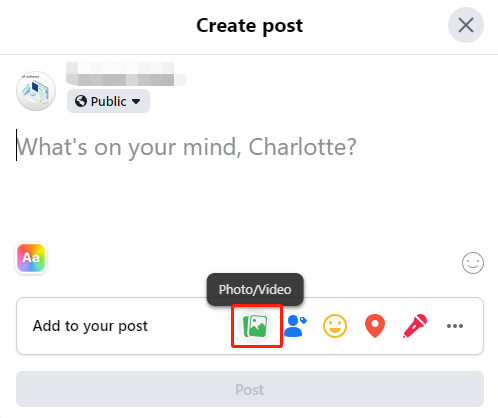
Step 3: Click Post.
Upload PDF to Facebook Profile
Step 1: Open the social media website in a web browser, then click your profile photo in the upper left or right corner to access your personal page. Click Edit profile;
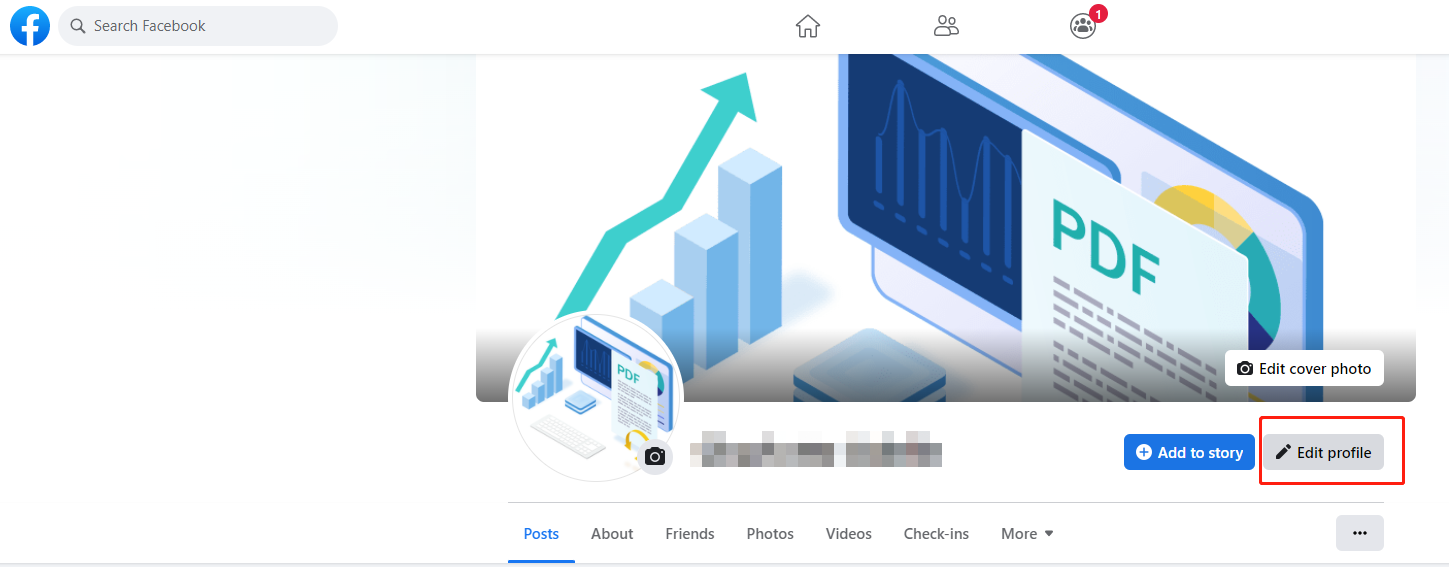
Step 2: Choose Edit on the right side of Profile Picture;
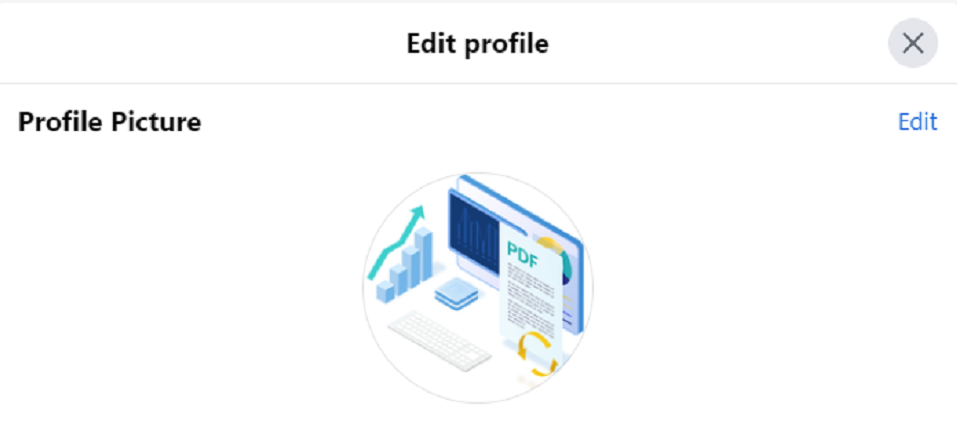
Step 3: Hit Upload Photo to upload the image converted from a PDF to your profile. Press Save.
In "Edit profile" dialog box, you can also upload a PDF to your cover photo and featured picture.
How to Upload and Post PDF to Facebook Group
As a business, you need to be able to share your PDF documents. Whether it’s a business poster, a flyer, an infographic, or anything else related to your business, if you can’t post this PDF to Facebook, how can your friends on the site see what you did?
If you want to post PDF to Facebook, you can share it to a group. The good news is the fact that adding PDF files to a group even simpler than the previous steps we just looked at.
Step 1: Navigate to Your shortcuts on home page in browser, and tap a group;
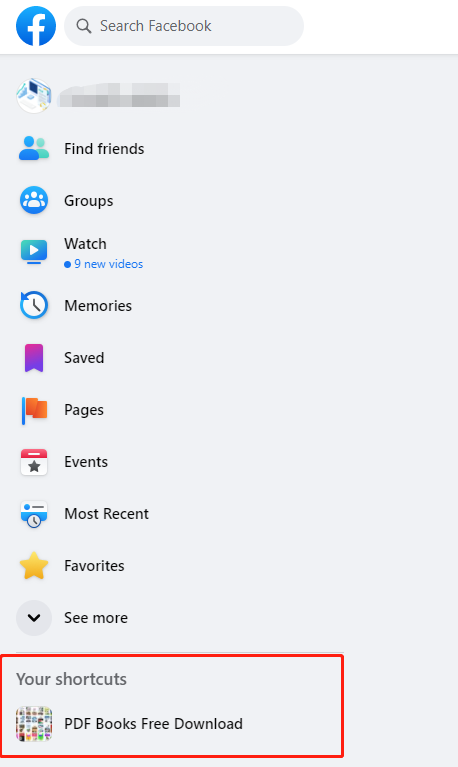
Step 2: Click the box "Write something..." under Discussion to start a post. Hit More icon or three dots icon in the Create post dialog box, then choose Add file;
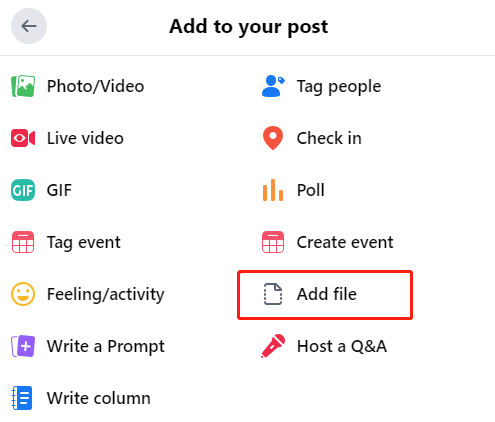
Step 3: Hit Choose file to upload your PDF to the Facebook group;
Step 4: Click Post.
This way you can add a PDF to a Facebook group to share the file with others. Additionally, you can click Files at the left side of search icon once you entered into a group, and hit Upload file to upload a PDF. Then, press Post to post the PDF in the group.
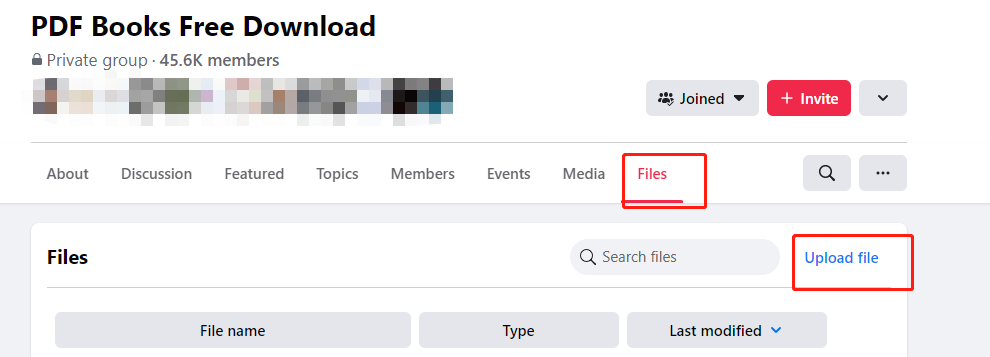
When your PDF file is too large to be uploaded, for example, over 100Mb, SwifDoo PDF is here to help you compress it to a smaller one.
How to Send PDF via Facebook Messenger Privately
It may be that you’re looking to share a PDF with somebody privately. If this is the case, then you are going to have to send PDF via Facebook messenger.
Step 1: Sign in to your account on the social media site and click Messenger icon in the upper right corner of the home page;

Step 2: Hit pen icon (New message icon) in Messenger dialog box;
Step 3: Enter the recipient name in a new dialog box and choose the right recipient that appears;
Step 4: Tap on Attach a file icon beside plus icon to attach a PDF to Facebook Messenger;
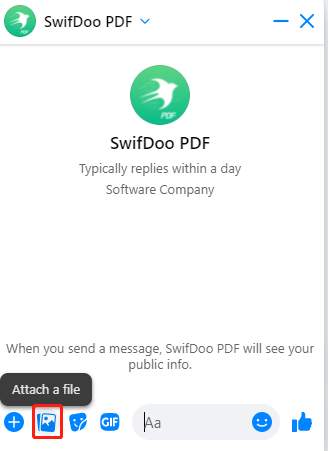
Step 5: Click send icon or press Enter key to send the PDF file.
The messenger allows you to upload a file up to 25Mb, if the size exceeds, use SwifDoo PDF to reduce.










