WhatsApp is arguably the world’s most popular messaging app currently used by more than 2 billion people globally, with that number growing every single day. This US-based messaging service owned by Meta allows people to message each other for free.
You can send your contacts photos, videos, and files or documents, organize work events, create group chats, and do a whole lot more on WhatsApp via a phone, tablet, laptop, or computer. If you’re wondering how to send PDF files on WhatsApp, or you can’t send PDFs using this app, here is a quick breakdown to make life easier.
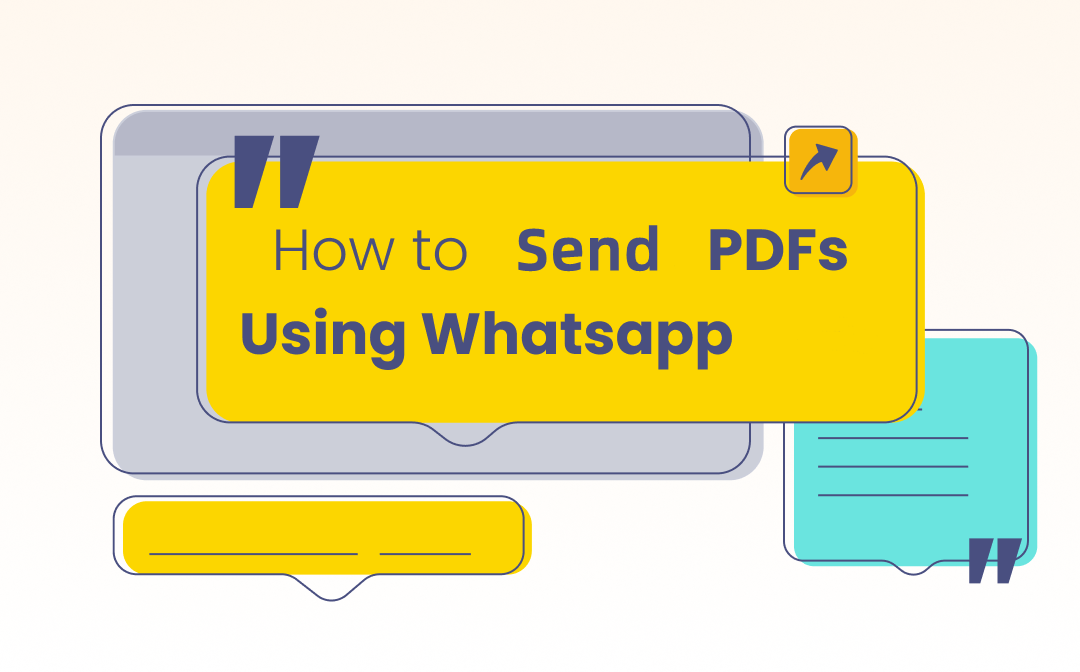
Why Can't I Send PDF on WhatsApp?
There are many possible reasons why you are unable to send a PDF file on WhatsApp. Some are listed below.
- WhatsApp allows users to send files up to 100MB and your PDF is larger than that.
- You are not using the latest version of the messaging app and should update it.
- The PDF document is corrupted.
Why Use SwifDoo PDF?
One of the main reasons why PDF is so popular is because large PDF files can be compressed down into much smaller sizes, saving on memory and storage and not sacrificing quality. On WhatsApp, the maximum file size for PDF, Excel, and more besides, is 100MB. Say for example, you wish to send a 200MB PDF file on WhatsApp, it will obviously be far too big. This is where SwifDoo PDF proves so useful.
SwifDoo PDF is ideal because it allows you to compress a large PDF file to a smaller size for sending and sharing it successfully on WhatsApp. In addition, when it comes to how to send image(s) as a PDF on WhatsApp, the PDF software is also helpful with the image to PDF conversion ability.
So, for any who can’t send a large PDF file or don’t know how to send photo as PDF on WhatsApp, go ahead and compress or create a PDF with SwifDoo PDF and you’re good to go. If you don’t have such troubles, go straight to the later step-by-step tutorials on PDF sharing through the messaging service.
Compress and Create PDF to Send on WhatsApp
Compress PDF to smaller size
From above, you may have known the size limit of files transferred on WhatsApp. When a PDF document is too heavy to be sent on the platform, try reducing its size with SwifDoo PDF. Now we’re going to quickly run you through the process of sending a PDF document on WhatsApp with the help of a PDF compressor.
Step 1: Open up SwifDoo PDF;
Step 2: Next, select Compress PDF on the home screen of the software;
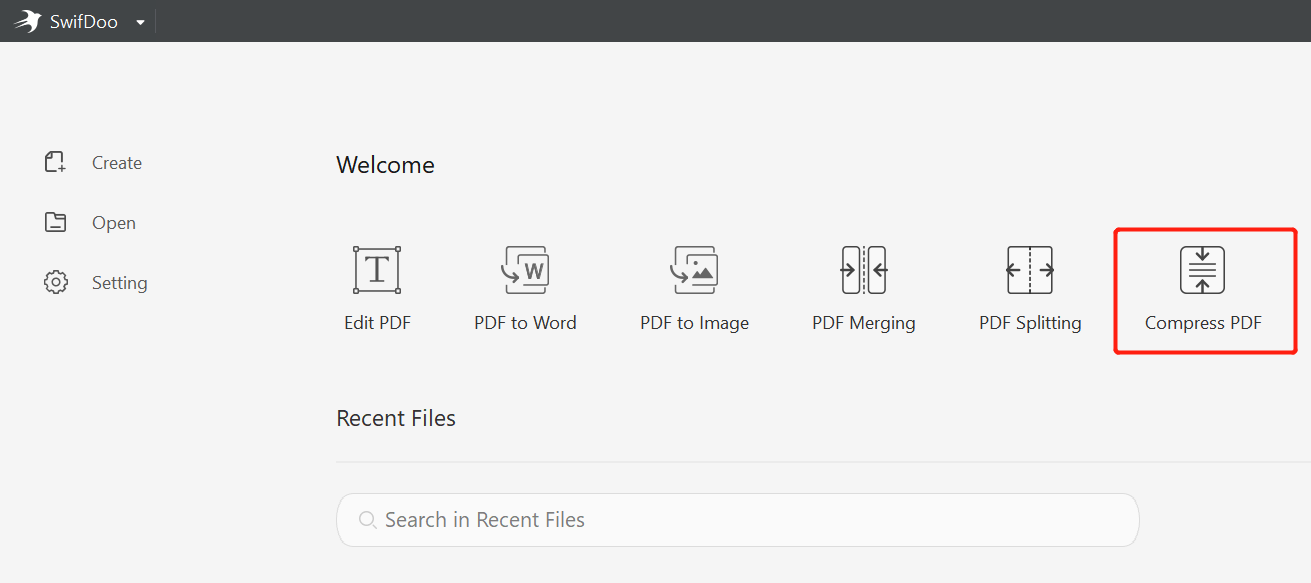
Step 3: Now, click Add Files to import your PDF and choose an output path for the compressed file from the bottom Output Path section;
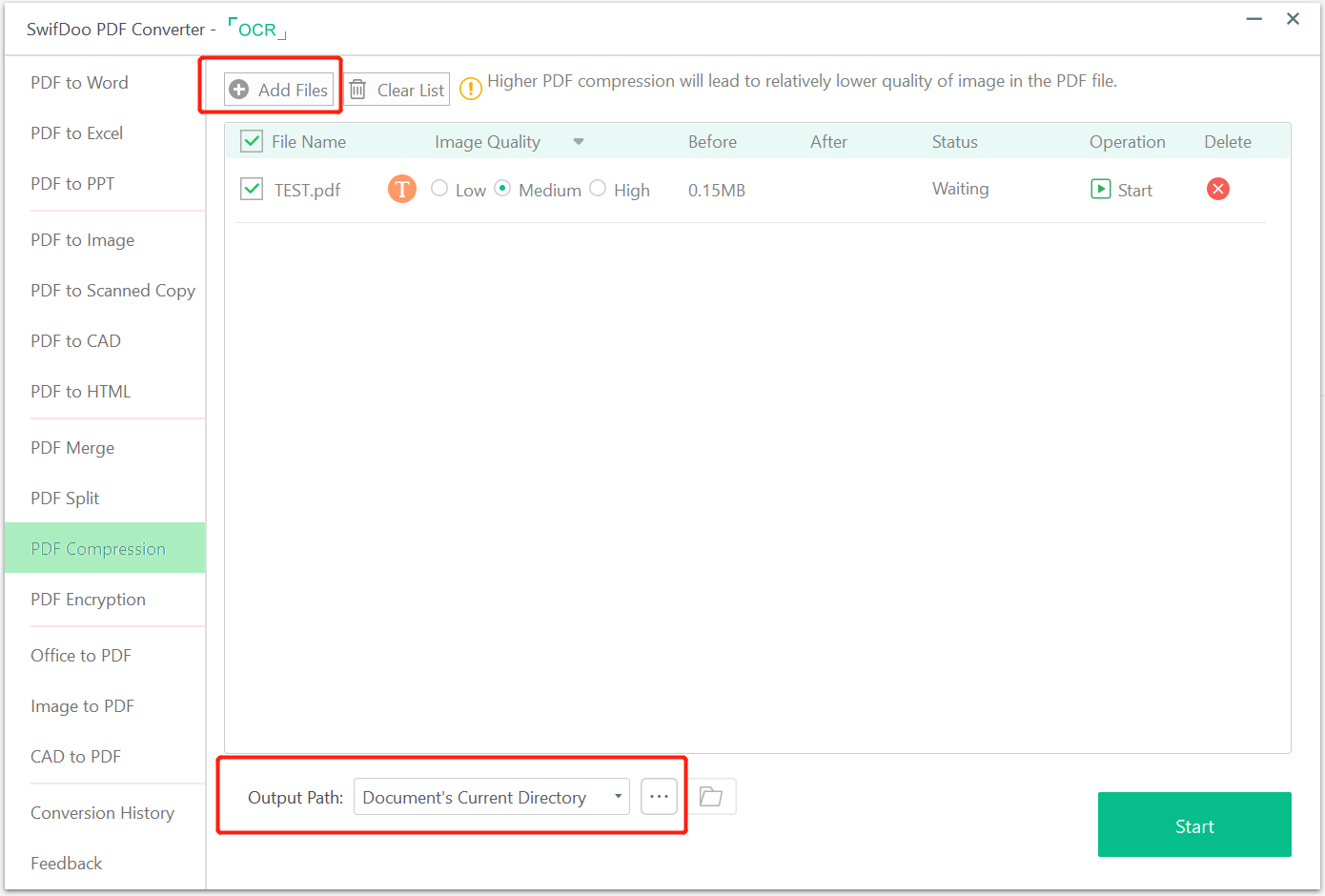
Step 4: Choose your level of compression in the pop-up dialog box, click on the Start button and let SwifDoo PDF work its magic;
Step 5: Now, launch WhatsApp and select your recipient. Hit the up arrow icon or similar thing in the conversation to share documents. Choose the PDF file you wish to send on WhatsApp;
Step 6: Simply click send and you’re all set.
Get SwifDoo PDF for free to start compressing and sending all sorts of PDF files to your friends or clients through WhatsApp.

- Compress, convert, create, and edit PDF documents individually or in batches
- Quick and easy to use
Windows 11/10/8.1/7/XP
Create PDF from image
The above guide shows how to send large PDFs on WhatsApp. Here is also an explanation of how to send images as a PDF to your contacts on this app. If you have the need, check the steps below.
Step 1: Open SwifDoo PDF, choose Create in the home tab and select From Image in the pop-up window;
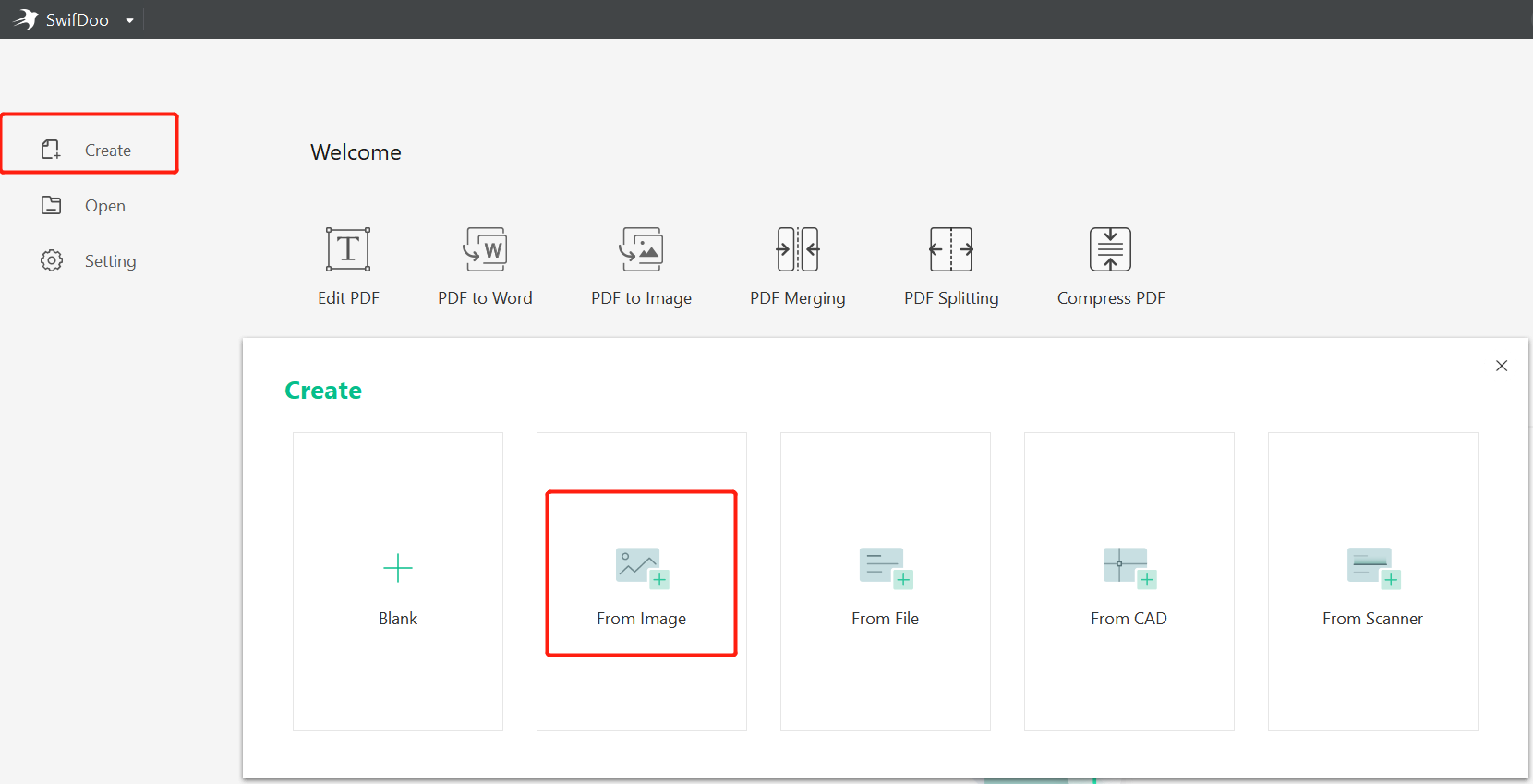
Step 2: Add your images to the SwifDoo PDF Converter dialogue box that appears, determine where to save the created file, and press the Start button to create a PDF from the images.
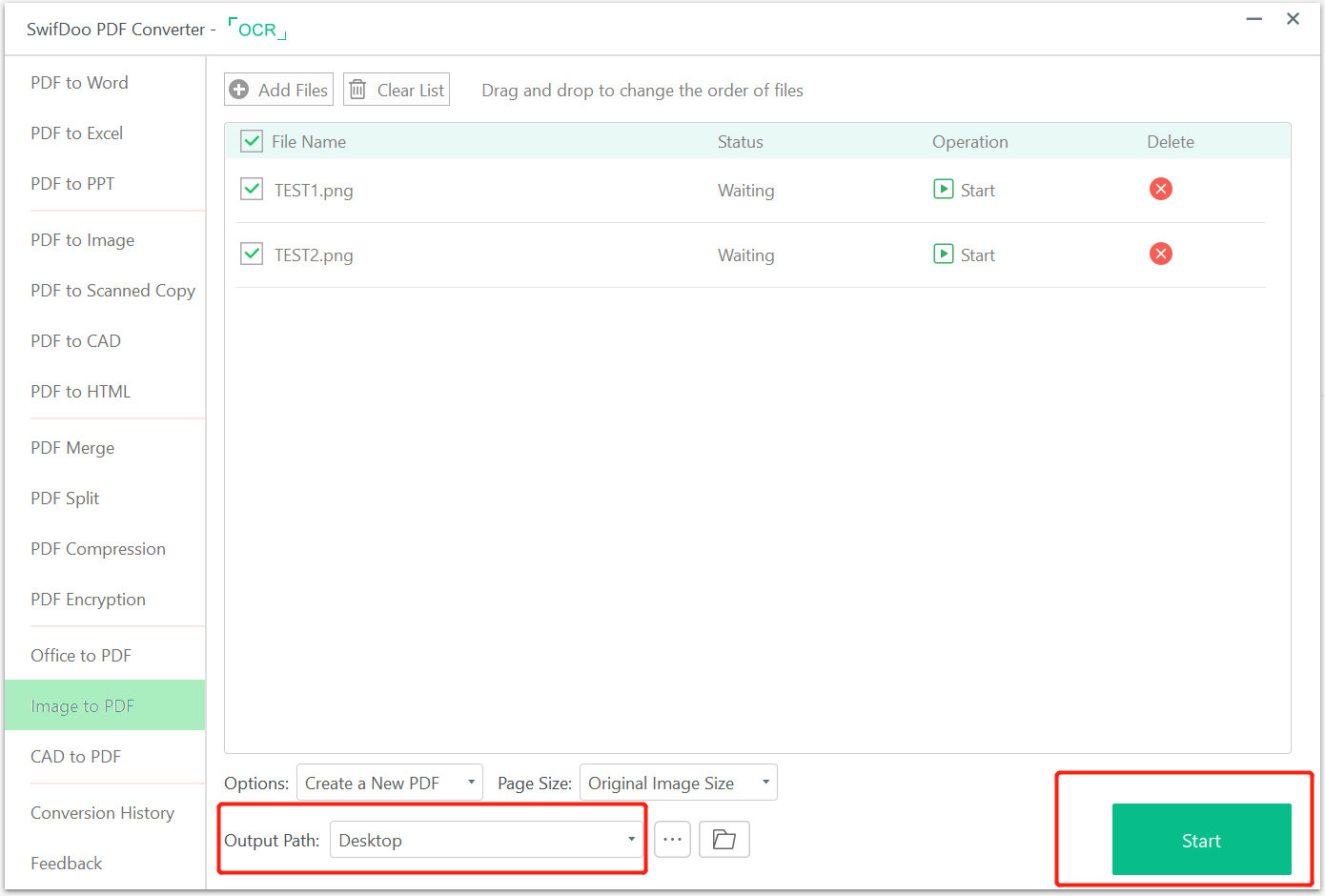
After processing PDF files to meet your and the messaging platform's requirements, let’s go into detail about how to send a PDF on WhatsApp with your iPhone/Android phone or computer. Sending PDFs to a broadcast list or an email, and some other related skills in using WhatsApp are also introduced.
How to Send PDF in WhatsApp on iPhone
It doesn’t matter whether you need to send a compressed PDF, an image, or any other supported file to your clients or friends on WhatsApp, the process can be straightforward and easy to follow.
Step 1: Get into the WhatsApp app and navigate to Chats to open a conversation;
Step 2: Hit the plus icon next to the text input box at the bottom to choose the Document option;
Step 3: Select a PDF from your phone or iCloud and tap on Send in the top right corner. That will send the PDF via WhatsApp to the specific person right away.
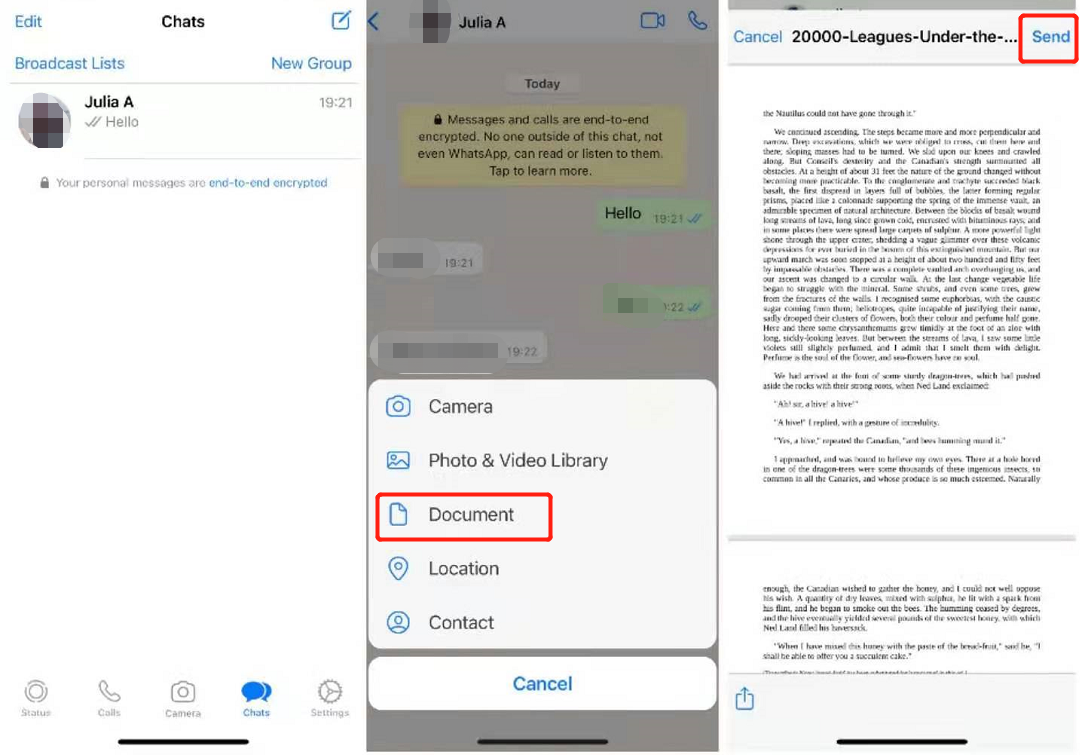
How to Send PDF via WhatsApp on Android
Android users can send a PDF or multiple PDF files to a contact on WhatsApp in just a few clicks. Here is how to do that.
Step 1: Launch the messaging app and open a conversation where you want to share your file;
Step 2: Tap the paperclip icon at the bottom of the chat interface and choose Document from the unfolded options;
Step 3: Locate and long-press a PDF file to select it or more files, then click SEND in the top right corner of your screen to send it out. Or, click a PDF and hit SEND in the pop-up window.
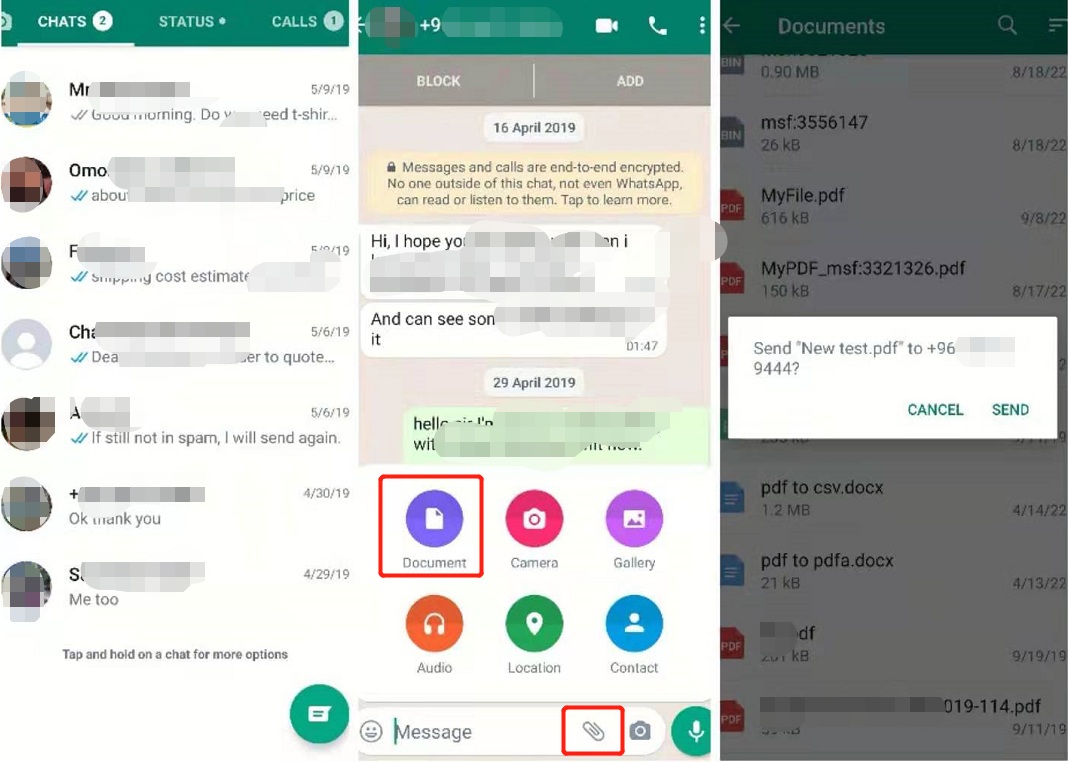
How to Send PDF in Whatsapp on Web and PC
The browser-based and desktop WhatsApp apps share the similar interface, and thus the methods to upload and send PDF files using them on web and computer are almost the same. Take a look at how to send PDFs on WhatsApp.
Step 1: Access the conversation in which you need to share a PDF file on the web or desktop WhatsApp app;
Step 2: Tap on the clip icon in the bottom left corner of the conversation to unfold all the file sharing options, then choose the Document option;
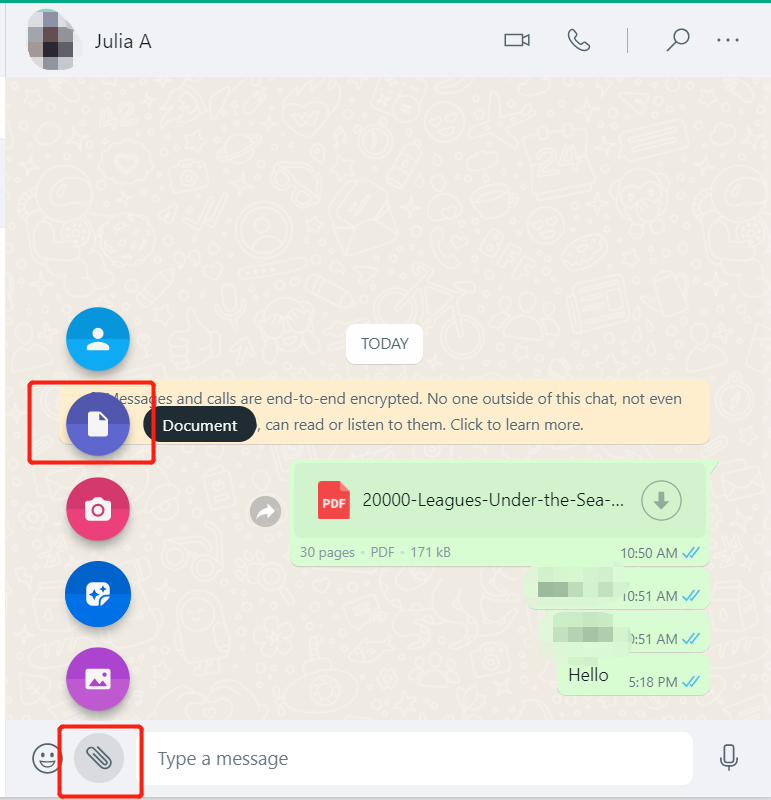
Step 3: Specify a PDF and click the send icon at the lower right corner of the window to send it to the contact or group.
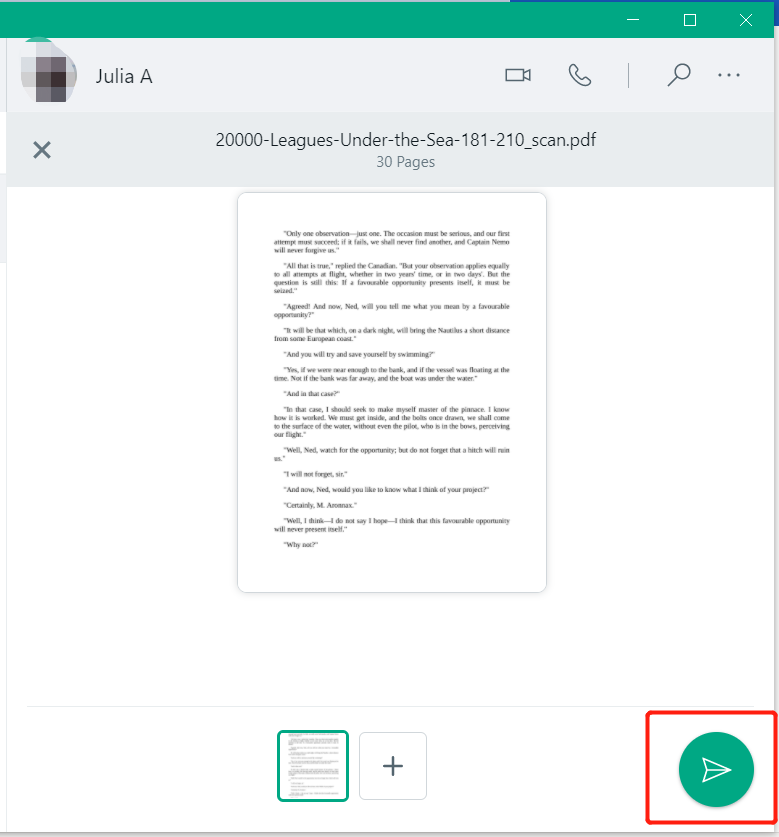
A must to do before sending a PDF in WhatsApp on web and PC is connected your computer to your phone. For those who are unfamiliar with how to connect, read the instruction here: start up your web or desktop messaging app on your computer and a QR code will display on the screen, go to “Settings“ to choose ”Linked Devices“ on your iPhone, click “Link a Device”and point your phone to the QR code to scan it.
Regardless of mobile, web, or desktop app, you can share other types of files such as images, audio, and videos via WhatsApp as well.
How to Send PDF in WhatsApp to Email
Sometimes you may want to attach a PDF file sent or received on WhatsApp to an email address, the file sharing feature built in the messaging app makes that possible.
- iPhone users go to find and long-press a PDF file in a conversation to choose the “Forward” option in the pop-up menu, click the up arrow (share) icon at the bottom right, choose your email client, then send the PDF via WhatsApp to email.
- Android users just tap the three dots in the top right corner of a chat window to choose the file sharing option after selecting the PDF message.
- If you use a laptop or computer, you can only download a PDF from a conversation, but not share it directly to email.
How to Send PDF File in WhatsApp to a Broadcast List
Both mobile and PC WhatsApp apps let you share messages, images, and office documents to a group, but only the mobile app allows you to send them to a broadcast list. Check the simple methods.
- On iPhone, navigate to “Chats” interface and click “Broadcast Lists” above all the conversations, select a broadcast list or hit “New List” at the bottom to create a new one, upload and send a PDF file using the explained method above in the opened chat window.
- On Android, tap on the top right three dots once launching the WhatsApp app, choose “New broadcast” in the drop-down list, select contacts and click the tick icon to create a broadcast list, then send your PDF files through WhatsApp to the broadcast list.
Conclusion
Messaging apps and PDF documents play a very important role in both social life and work. The former allows you to contact relatives, friends, customers, and even strangers in a timely manner, while the latter lets you give others a more professional impression. Skills of sending PDF files on WhatsApp and many more social and chatting apps enable you to use your time more efficiently and gain more opportunities.
Save the methods in this article for review when needed, and download SwifDoo PDF to handle PDF files easily. You can read more articles for improving office skills from our NEWS page.










