Now that paperless offices have been widely encouraged and accepted, many of us have to process piles of digital files daily. This may bring forth a specific scenario: sometimes when printing a document, half of the page is left unused, resulting in a waste of paper. There is a large blank area on the page simply because the content isn’t long enough and doesn’t completely cover the page.
Suppose multiple documents of the same type can be printed together (one or more pages). In that case, it is possible to waste less. Turn "if" into "reality" by following the steps below:
Step 1: Click the “Page” tab and select “Merge” to combine multiple PDF documents into one;
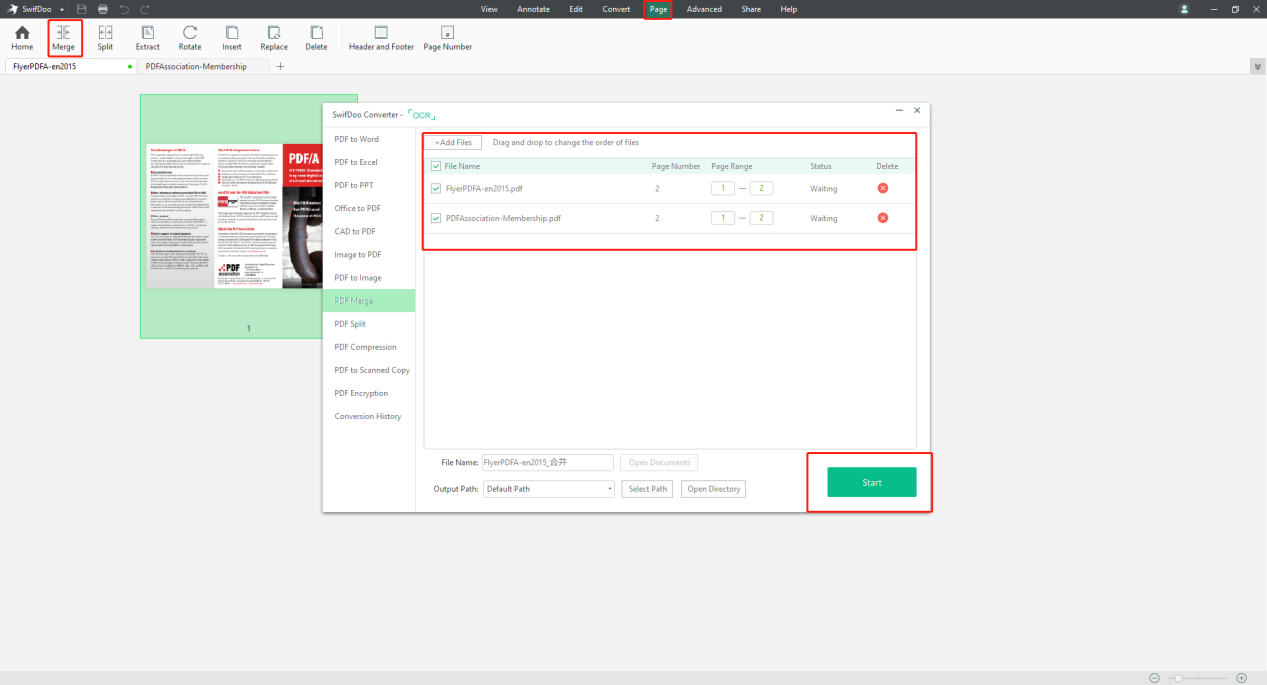
Step 2: Open the document by clicking “Open Documents” to check whether these files have been successfully combined into an individual document;
Step 3:Click the “SwifDoo” icon at the top left corner and then select “Print”;
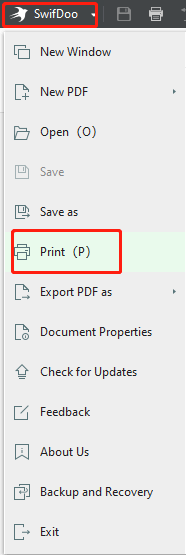
Step 4: When the below window pops up, tick “Multiple” under the “Page Size and Handling” tab to realize printing multiple documents within a single one.
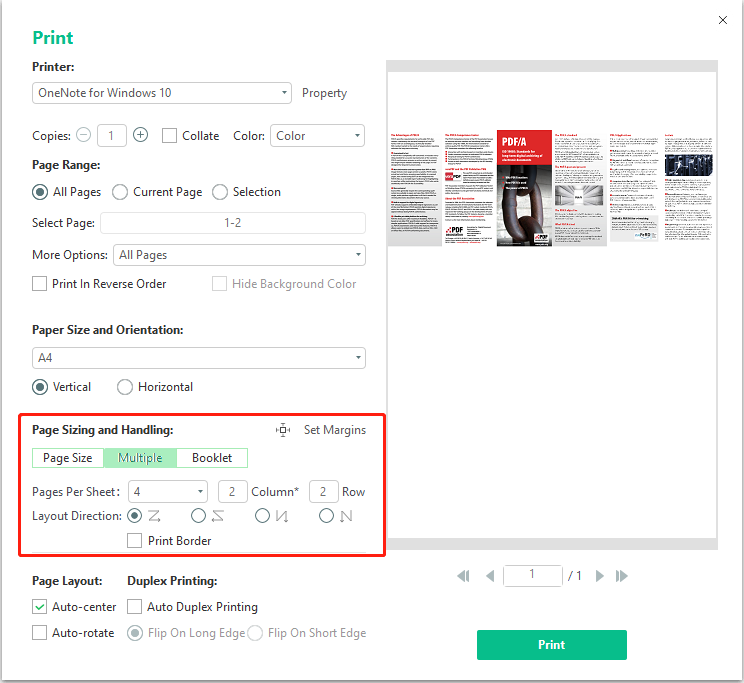
This method is straightforward and can save both time and energy, only requiring a few clicks!







