"When im trying to open a pdf on any browser i get the “Failed to Load PDF Document” this is happening with chrome, edge, and explorer. Can anyone help me solve this issue."
-- Rick27474169bh5i from Adobe Community
Have you ever encountered an error message that says “Failed to Load PDF Document” when trying to open a PDF file in Google Chrome? If it sounds familiar, you’re not alone! Many users face this dilemma when they try to open PDF in Chrome or other browsers. So, don’t worry! We’ve got you covered in this comprehensive guide. Just keep reading and resolve this issue from now on!
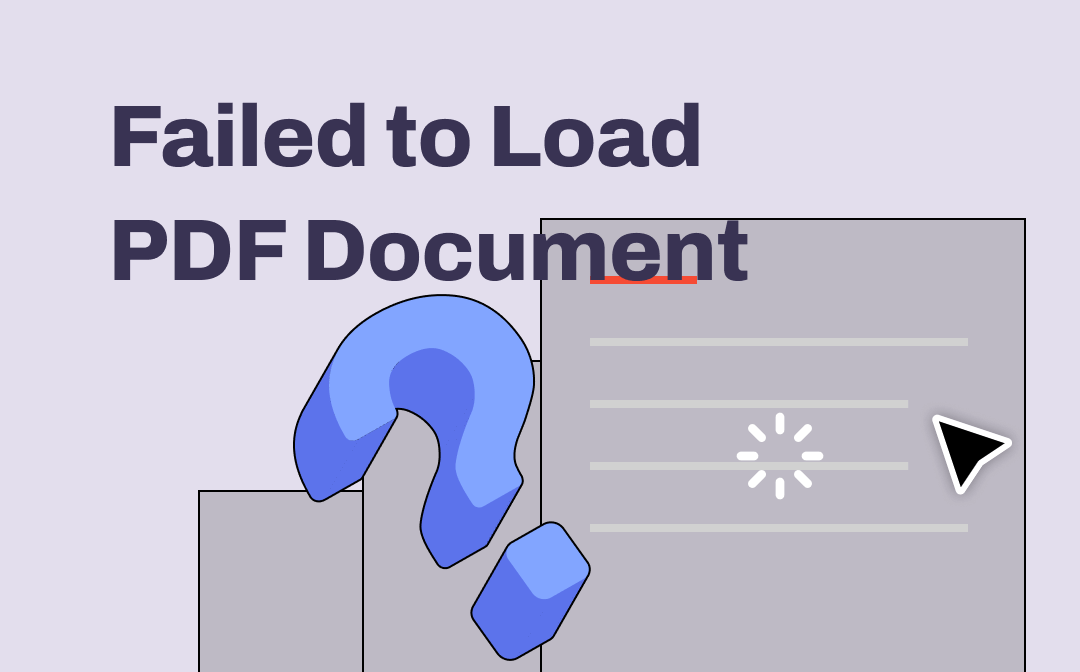
Why I Got Failed to Load PDF Document Error?
The "Failed to Load PDF Document" error can occur for various reasons when you’re using Chrome. Here are some common situations:
- The PDF file is corrupted/deleted.
- The content settings are set wrongly.
- Cached data or cookies may sometimes cause issues.
- An outdated Google Chrome cannot handle certain PDF files.
- Chrome’s built-in PDF viewer doesn’t support viewing this PDF file.
- Some Chrome extensions or plugins may interfere with the loading of PDFs.
How to Enable PDF View in Google Chrome
Now that you’ve made it clear why this error message displays on your screen. Let’s go straightforwardly to solve this problem.
We’ll follow the error reasons we’ve listed above and troubleshoot these issues one by one. Let’s get started!
Fix 1. The PDF file is corrupted/deleted
One of the most common reasons is that the PDF file you’re trying to open might be corrupted. For instance, you’ve deleted a PDF file by accident, but it seems to remain available on Chrome because you’ve opened it before, but you cannot open it now because it doesn’t exist anymore.
Under this circumstance, try obtaining a fresh copy of the PDF and open it again.
Fix 2. The content settings are set wrongly.
Failure to load PDF files may also be because your content settings are wrong. On this occasion, all you need to do is to go to chrome://settings/content/pdfDocuments and:
1. toggle on the Download PDF files instead of automatically opening them in the Chrome option (Windows 10).
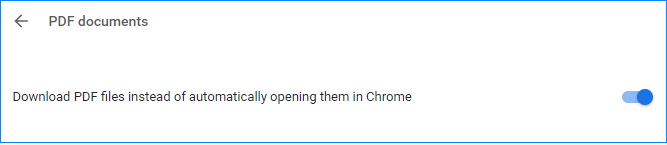
2. Checkbox Download PDFs instead of Open PDFs in Chrome (Windows 11).
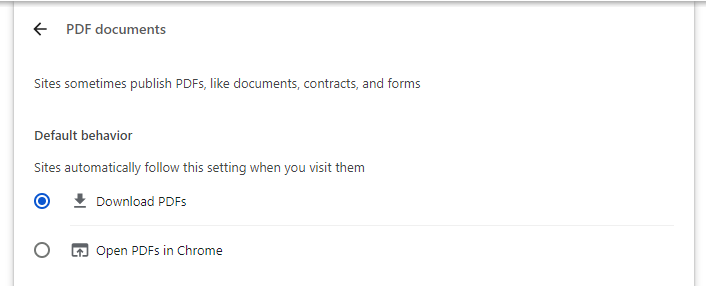
Fix 3. Cached data or cookies cause issues
Cached data can grow large and cause slow browser processing, and they corrupt often which can lead to issues. Cookies information also induces malicious action sometimes. So, if this is the reason you cannot open a PDF file, clearing the cache and cookies can help troubleshoot and improve the browser's performance.
Here’s how you can delete the cache and cookies data on Chrome:
- Open Chrome and click the three-dot icon. Then select Clear browsing data.
- Choose a time range and check the boxes next to Cookies and other site data and Cached images and files.
- Tap the Clear data button.
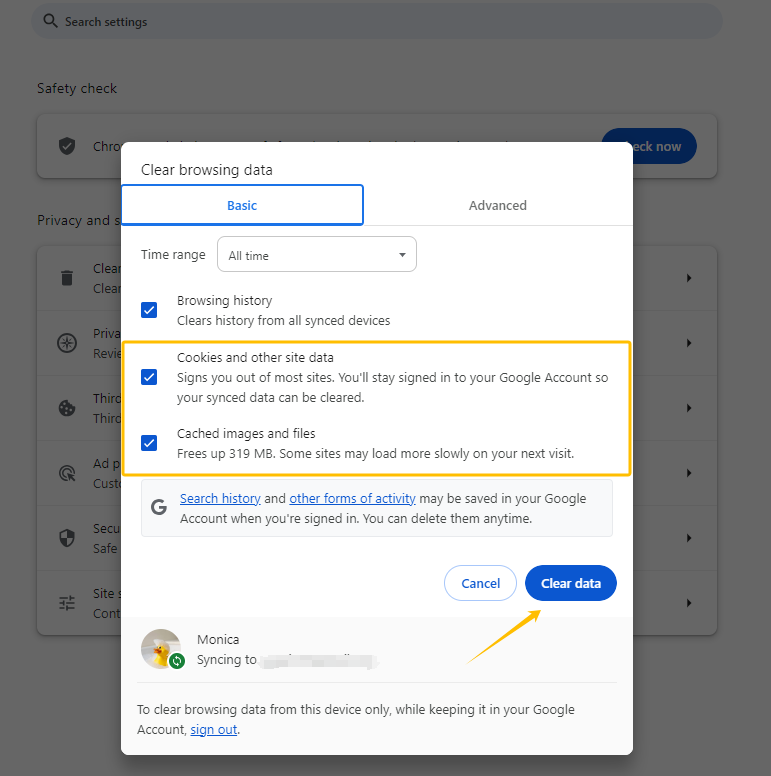
Fix 4. An outdated Google Chrome cannot handle certain PDF files
Old versions of software more easily encounter problems and may not support certain PDFs, or they may have bugs that haven't been fixed yet, but a newer version often performs better. Simply updating your browser to the latest version may help you open your PDF files without a hassle.
You can update software in an app store or within the program by accessing About Google Chrome.
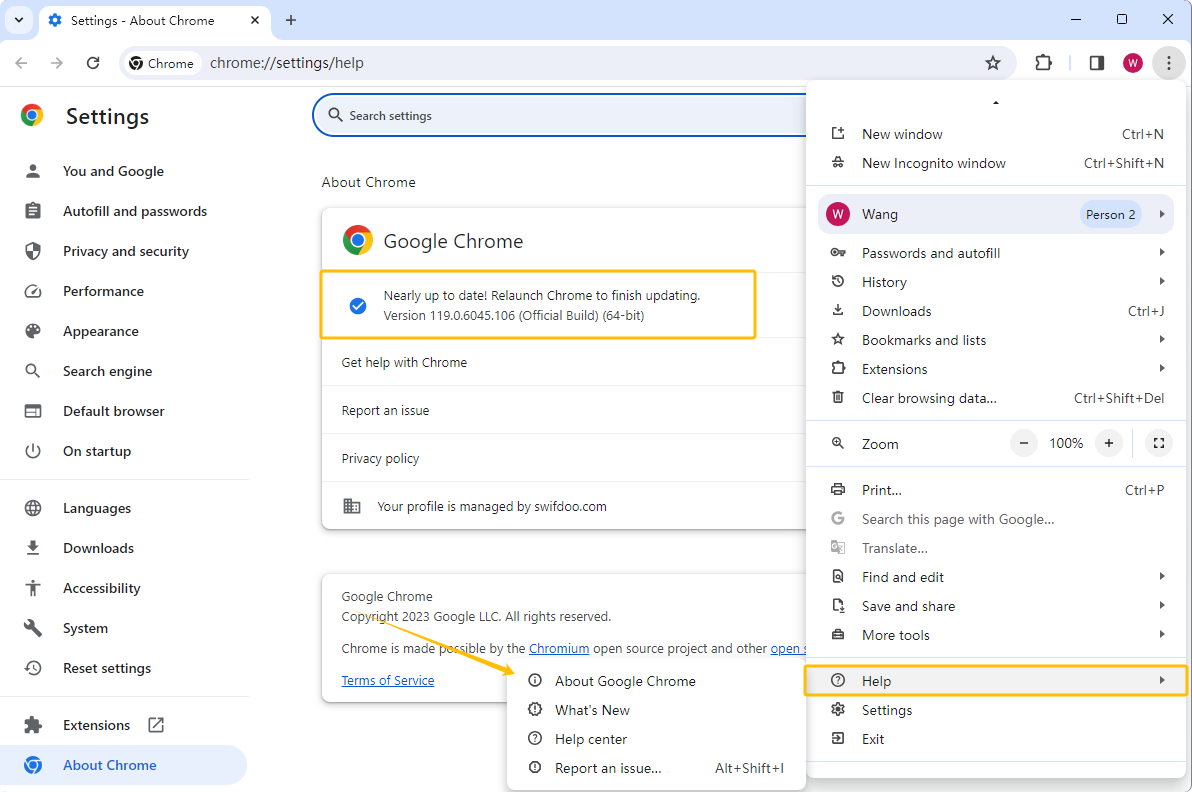
Fix 5. Chrome’s built-in PDF viewer doesn’t support viewing this PDF file
Chrome comes with a built-in PDF viewer, and it may have issues when handling certain PDF files. Now that you can install a PDF reader extension for your Chrome, you don’t need to rely on the built-in tool anymore. Straightforwardly go to the Chrome Web Store and install a PDF tool.
Fix 6. Some Chrome extensions or plugins may interfere with the loading of PDFs
Sometimes your extensions may prevent you from opening PDF files. Simply disable all Chrome extensions and then enable them one by one to specify the problem one. Then open your PDF file.
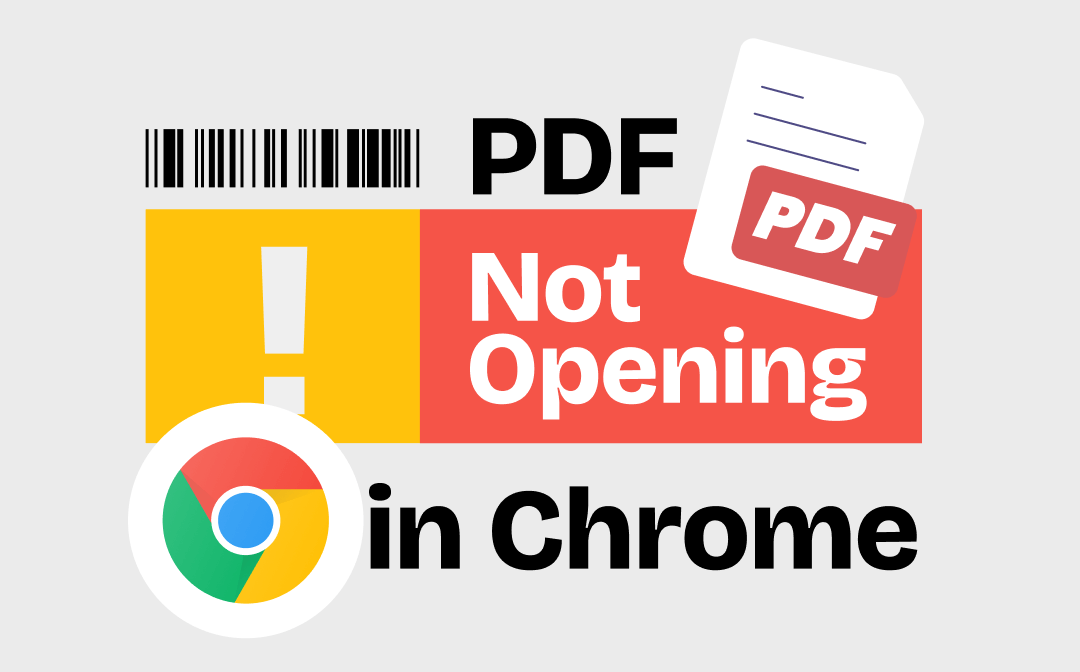
PDF Not Opening in Chrome Browser | 8 Solutions
PDF not opening in Chrome browser? This guide will tell you why PDF won’t open in Chrome and how to solve this problem.
READ MORE >A Stable & Professional PDF Viewer
To offer you a better viewing experience for PDF documents, we highly recommend you try a professional PDF reader instead of Google Chrome. Admittedly, a web browser like Google Chrome makes it easy to view PDFs when you only need to check some information in a PDF document. However, it does lack multiple features and may break down occasionally.
SwifDoo PDF is a lightweight and fully-fledged PDF editor that supports viewing PDFs with various modes and advanced functionalities. It offers a wealth of tools for enhancing your reading experience, especially for large PDF files. More importantly, SwifDoo PDF offers a 7-day free trial for new users with all features released. Just download and enjoy it now!
Key Features of SwifDoo PDF (PDF Viewing):
- Various viewing modes including side-by-side, full-screen, present PDFs like PowerPoints, etc.
- The Rulers feature helps you easily measure the PDF file size.
- The Read tool converts PDF text to speech and enables you to listen to PDF files effortlessly.
- PDF word count helps you specify how many pages, words, characters, lines, etc., in a PDF file.
- The Search Tool allows you to locate specific words in seconds.
- Accurately translate PDFs in 100+ languages.
Here’s how to view PDFs with SwifDoo PDF:
Step 1. Free download SwifDoo PDF and install it.
Step 2. Launch this PDF viewer and open a PDF file.
Step 3. Start reading and annotating with offered features.
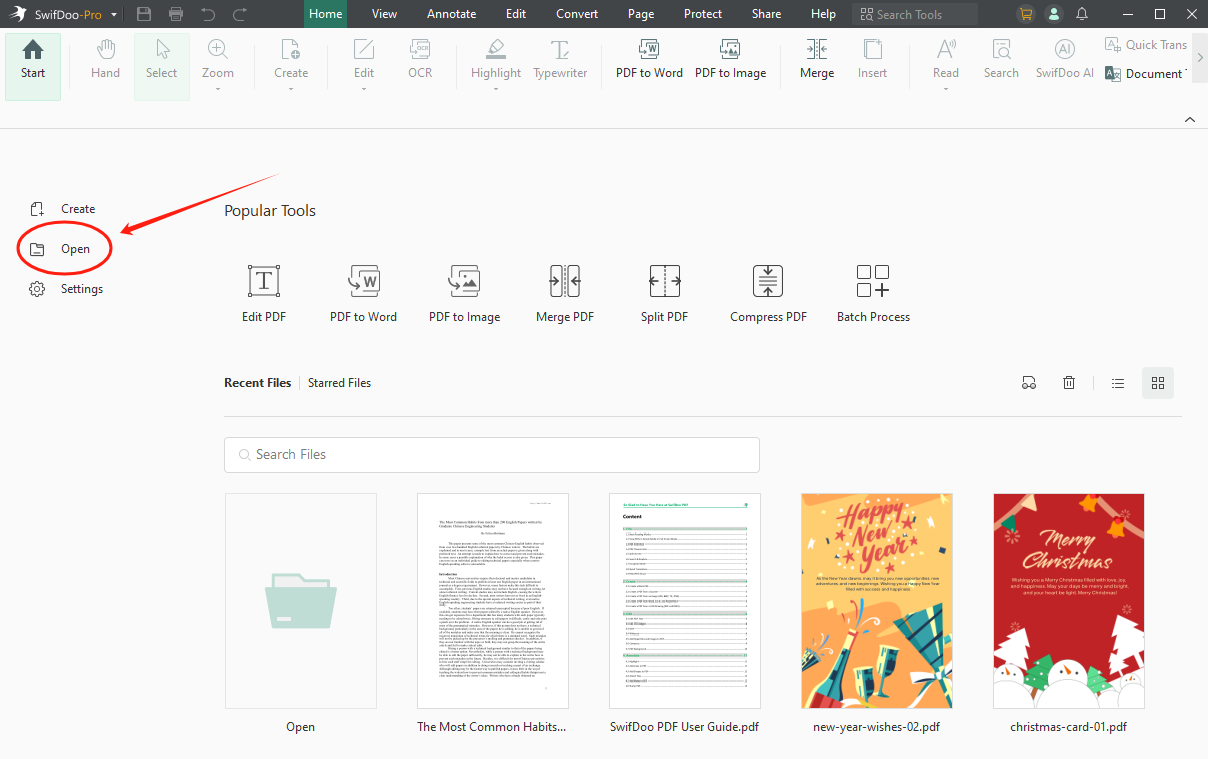
Conclusion
In this article, we’ve offered you 6 fixes to solve the “Failed to Load PDF Document” error. By following our instructions, you may view PDFs without a problem. Undoubtedly, it’s easy to open PDFs with browsers when you only need to check some information. However, it does lack some features and may often crack. So, try a dedicated PDF reader such as SwifDoo PDF. It runs stably and guarantees a good reading experience. Enjoy your PDF reading by downloading SwifDoo PDF now!

- Edit, compress, organize, and split PDFs
- Annotate PDFs by adding notes, bookmarks, etc.
- Convert PDFs to Word, Excel, and other editable files
- Compress PDFs without compromising on file quality
Windows 11/10/8.1/7/XP









