
PDF and XML are vital players in document management and data interchange, making converting data between these two formats necessary. In this comprehensive guide, we’ll show you how to convert PDF to XML, exploring the best practices that ensure a smooth transition. Let’s dive in!
What Is XML Format?
![]()
XML (Extensible Markup Language) is a markup language that defines a set of rules for encoding documents in a format that is both human-readable and machine-readable. It was designed to store and transport data, making it a versatile format for representing structured information. XML is often used to exchange information between different systems, as it provides a standardized way to structure data.
XML is commonly used in various contexts, including web development, data exchange between different software applications, configuration files, and as a foundation for other data interchange formats. It serves as a flexible and widely adopted standard for representing and exchanging structured data.
How to Convert PDF to XML Desktop
For people looking for methods to convert PDF to XML desktop, we recommend using Adobe Acrobat. It’s easy to convert PDF to XML using Adobe Acrobat. Acrobat is a professional PDF editor that offers all-around PDF-related functionalities for users to manipulate PDF documents. As the leading product in the PDF editor industry, Adobe Acrobat makes it easy to work with PDFs.
Acrobat has four versions for you to choose from. Here’s a simple review:
- Acrobat Online: A free online service that offers fundamental editing tools, including signing, compressing, annotating, converting PDFs, etc.
- Acrobat Reader: The limited version of Adobe Acrobat. A free PDF reader helps you view, annotate, and print files.
- Acrobat DC: A full PDF editor and reader that enables you to read, annotate, sign, and convert PDFs.
- Acrobat Pro DC: The highest version of Adobe Acrobat that features all the functionalities without limits.
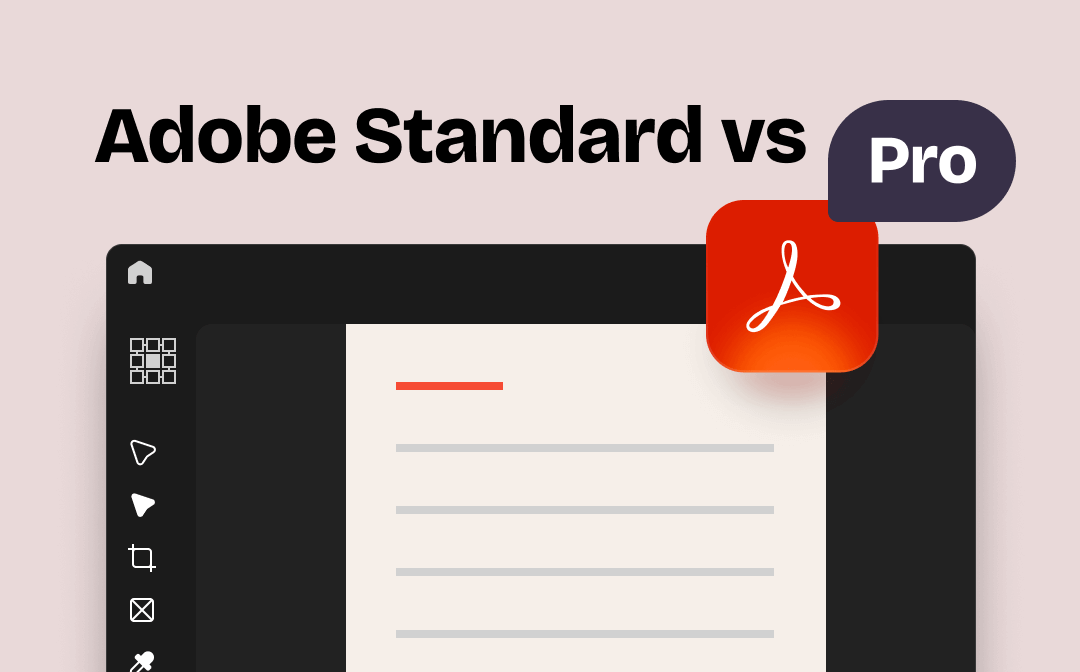
Adobe Acrobat Standard Vs Pro: Which Fits Your Need Better
Are you unsure which version of Adobe Acrobat to choose for your PDF needs? Let's focus on the topic Adobe Acrobat Standard Vs Pro to help you make a decision.
READ MORE >Convert PDF to XML Offline with Adobe Acrobat
Here's a quick tutorial that shows you how to convert PDF to XML on a desktop by using Acrobat:
Step 1. Launch Acrobat on your computer and open the PDF file you need to convert.
Step 2. Click File > Export to.
Step 3. Select XML 1.0 in More Formats. Click on the Settings icon to adjust related parameters.
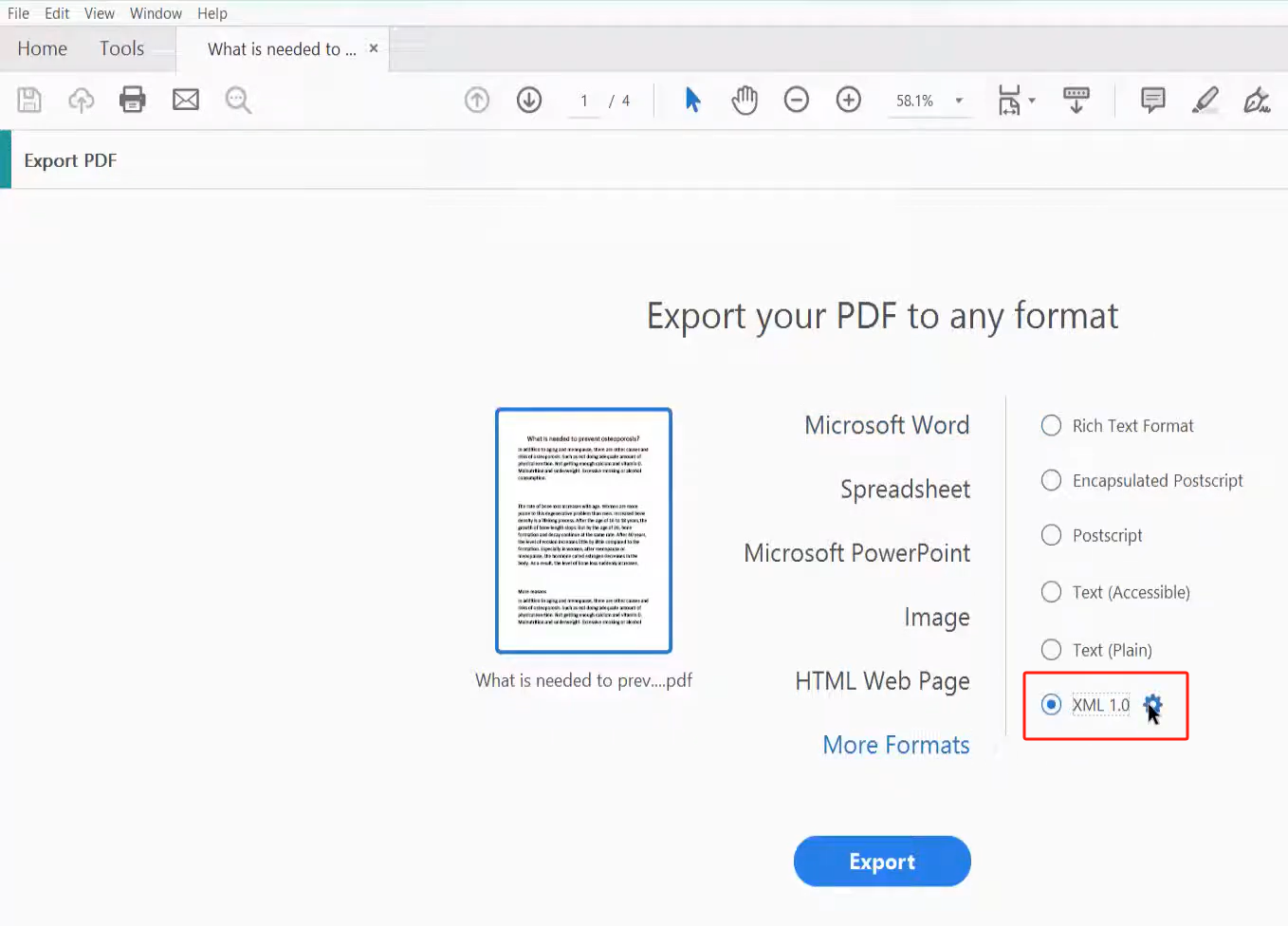
Step 4. Tap Export. Select a destination folder and save the .xml file.
Here’s a YouTube video from the PDF Editor account that offers you a step-by-step video teaching guide:
Convert PDF to XML Online Free
It’s timeless to find a PDF to XML converter online on any web browser. Online tools now gain more popularity than desktop programs since they save more time and effort. When you search to convert PDF to XML on a browser, there are various online tools for you to choose from. In this section, we’ll list two popular options. Just read on!
Nanonets
Nanonets is another popular online PDF-to-XML converter with AI-powered workflows. It ensures that your data extraction is error-free, providing a true reflection of your PDF documents. Its remarkable speed sets a new standard, effortlessly handling large volumes of documents with a user-friendly interface that caters to both seasoned professionals and newcomers alike. Backed by robust technology, Nanonets delivers reliability at its core, instilling confidence in every step of the conversion process. Join us as we explore how Nanonets' features redefine the landscape of document conversion, offering a powerful and intuitive solution that elevates your workflow to new heights.
Steps for online converting PDF to XML with Nanonets are available below:
Step 1. Open https://nanonets.com/pdf-to-xml with your browser.
Step 2. Import PDF files from your computer.
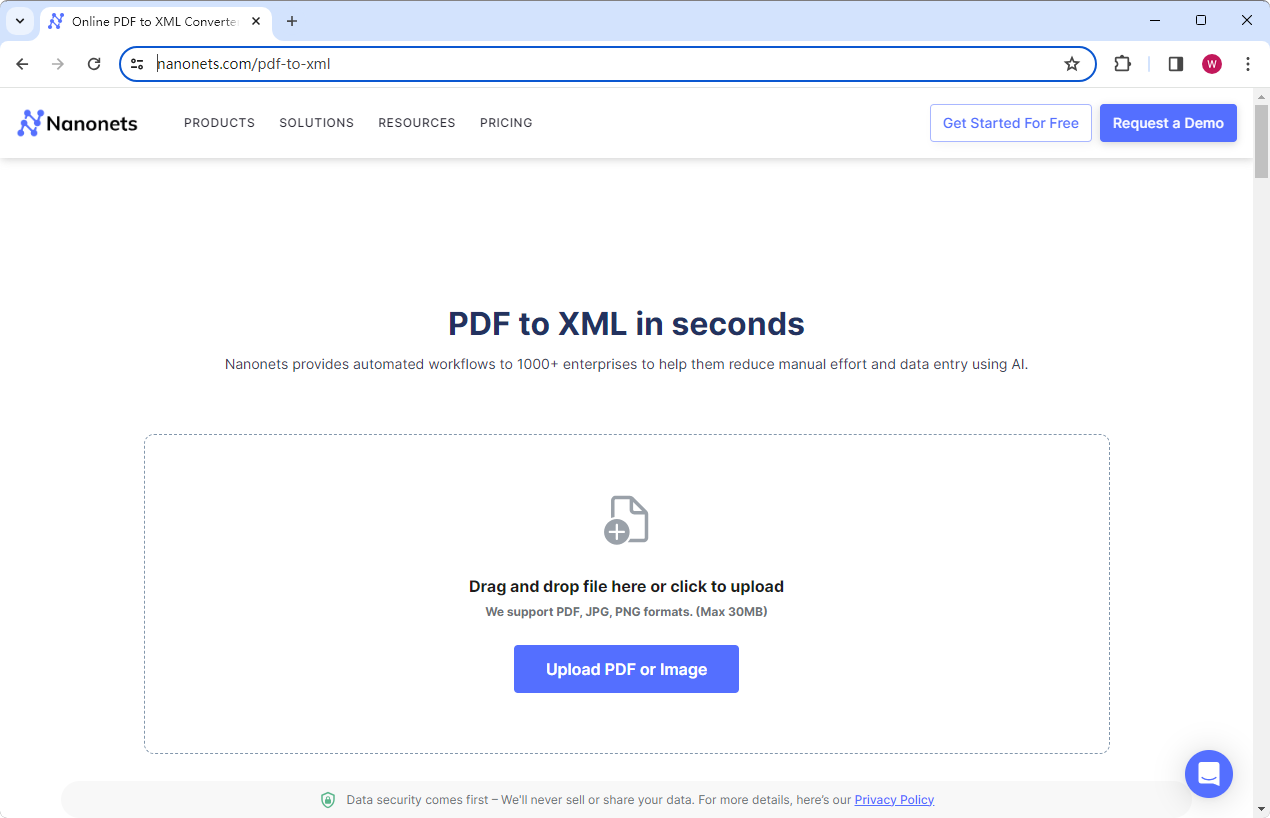
Step 3. Click Convert to XML. Then, download the .xml file.
ASPOSE
ASPOSE is a web-based file processing tool for PDF, Word, Excel, PowerPoint, Visio, Project, OneNote, OpenOffice, CAD, 3D formats, etc. We won’t bring all its features to the table in this part because it’s a time-wasting task. But let’s specify one point about ASPOSE’s PDF conversion: you can easily convert PDFs to 40+ file formats in this tool.
Here’s how you can turn PDF into XML online with ASPOSE:
Step 1. Navigate to the ASPOSE’s PDF to XML conversion webpage with your browser.
Step 2. Upload a PDF and click on CONVERT.
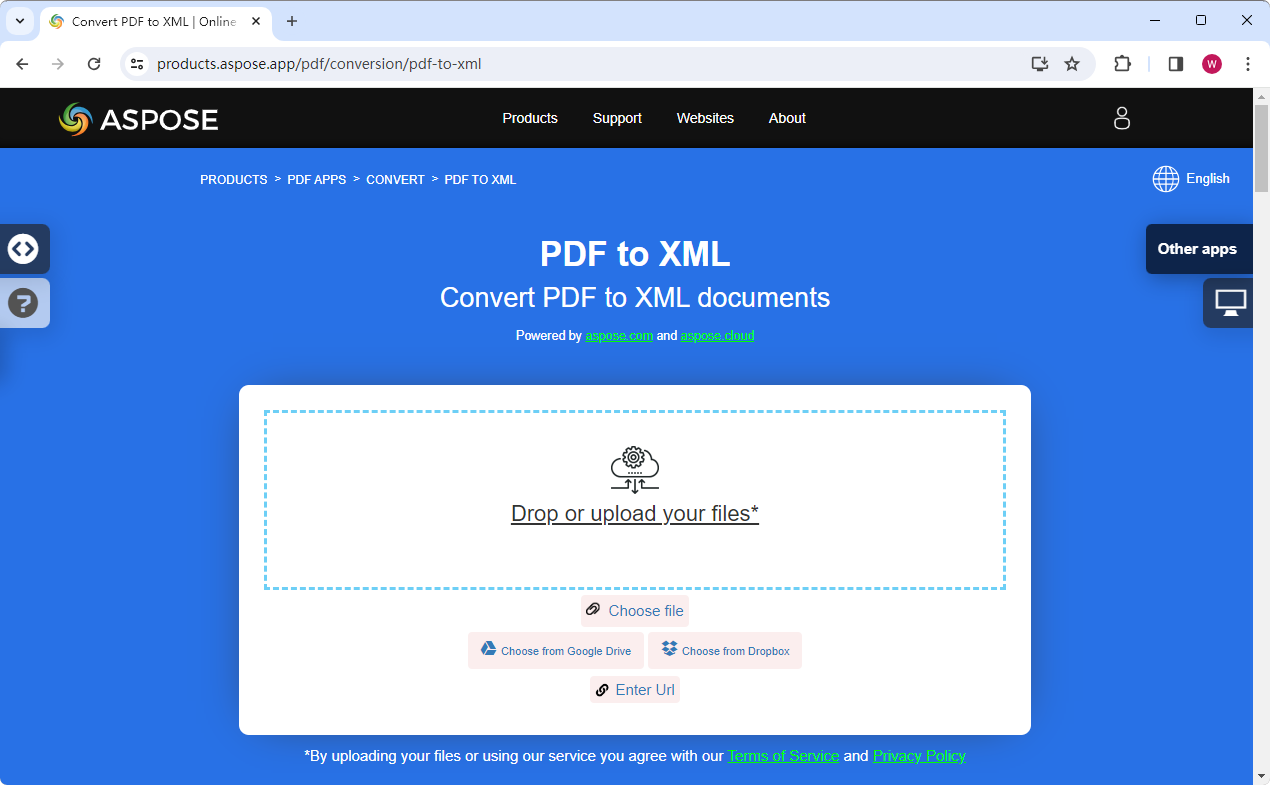
Step 3. Download the converted file and save it on your device.
ASPOSE is a 100% free tool that allows you to use it without registration or any captcha, competing to be your go-to tool for obtaining an XML file from PDF.
Bonus Part: A Compete PDF Editor
Speaking of processing PDF files, we have an almost perfect recommendation: SwifDoo PDF. It’s a multipurpose tool for PDF documents. You can use it on a PC or your mobile phone, making it effortless and efficient to edit, convert, annotate, protect PDFs, and more. What’s more, SwifDoo PDF offers a free online service for converting PDF to/from Office documents, images, HTML, CAD drawings, etc.

- Effortlessly edit all the text and images in a PDF
- Convert PDF to other file formats and vice versa
- SwifDoo AI improves efficiency to a great extent
Windows 11/10/8.1/7/XP
Key Features of SwifDoo PDF:
- Free Use: SwifDoo PDF offers all registered users a 7-day free trial with all features available.
- Great Compatibility: You can download SwifDoo PDF on your PC or phone and edit PDF files anytime, anywhere.
- AI-Powered Features: This PDF editor has released an AI feature that enables you to work better with PDFs by using SwifDoo AI.
- Batch Process: SwifDoo PDF can help convert, merge, split, compress, and protect multiple PDF files in bulk.
Here’s how to use SwifDoo PDF on a Windows PC:
Step 1. Install SwifDoo PDF on your computer by clicking the following download button.
Step 2. Launch it and click Open to open the PDF file you need to edit.
Step 3. Edit/read your PDF file with the offered functionalities.
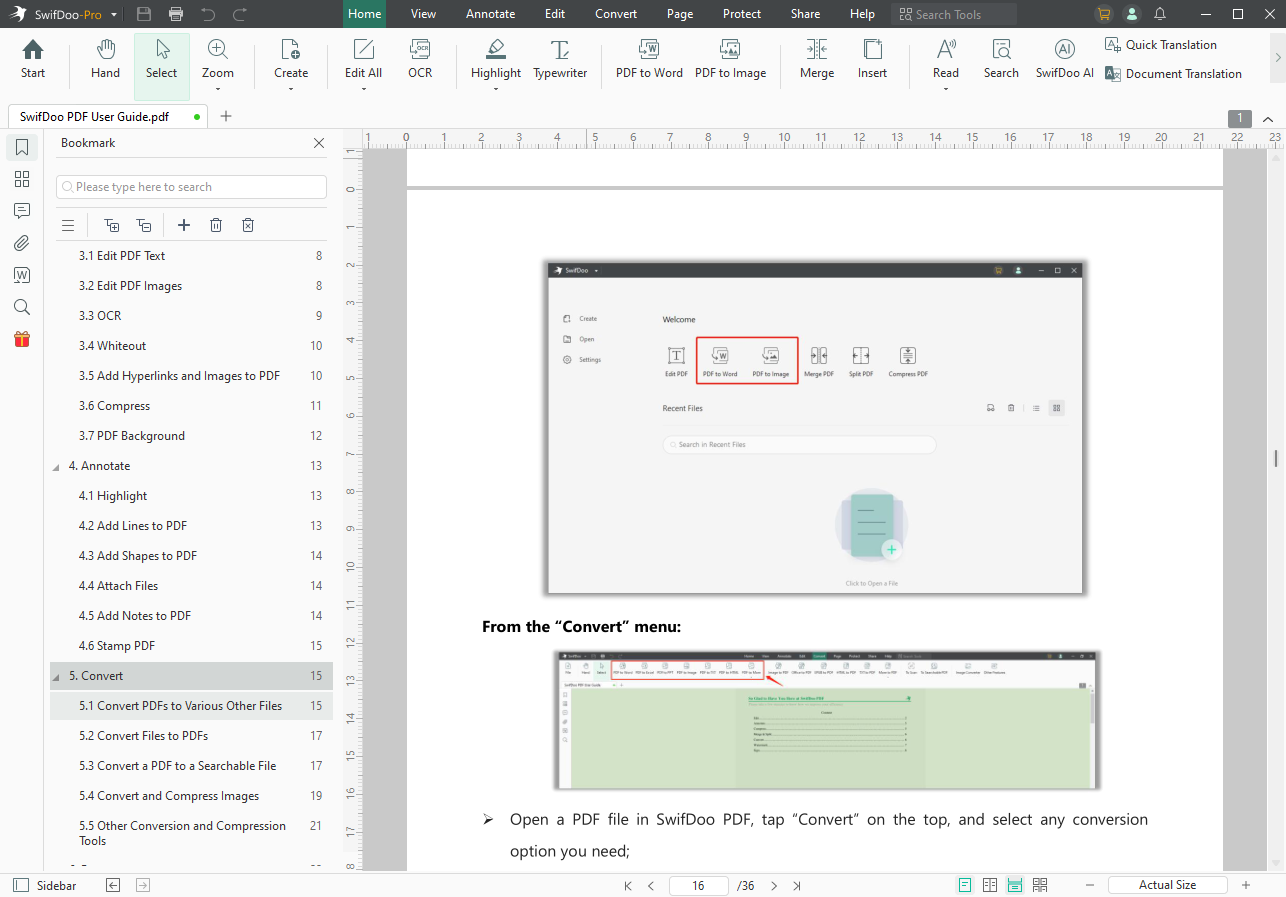
Conclusion
Converting PDF to XML is an excellent way to store and share your information across devices and applications. It's unavoidable to work with different file formats in daily life and work. Learning how to convert documents among various formats can significantly improve your efficiency. Finally, remember to try SwifDoo PDF. It can make a great revolution on your PDF editing tasks!









